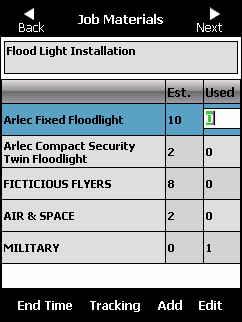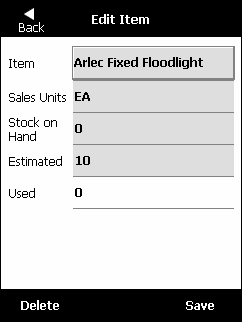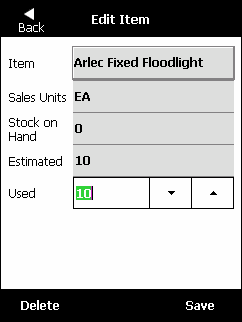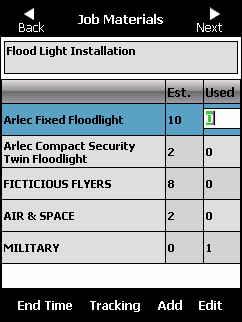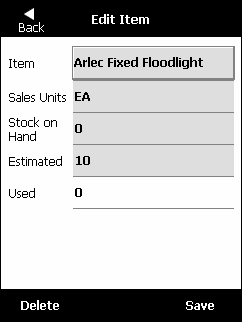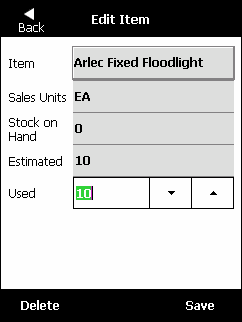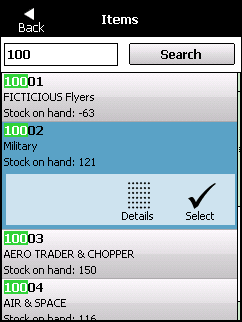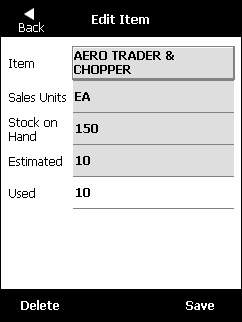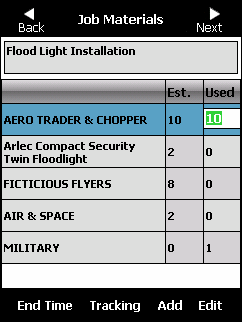Editing an Item
You can edit the quantity of an item used on a job, or you can change the item used.
- Display the Job Materials screen.
Refer to "Job Materials".
- Select the item line that you want to edit.
- Select the Edit button on the bottom toolbar.
Micronet displays the Edit Item screen.
- To change the quantity of the item used on the job, tap in the Used field.
- Enter the quantity used by tapping the up and down arrows in the Used field or by using the PDA's physical keyboard.
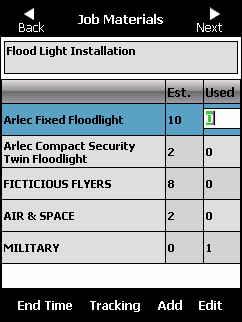
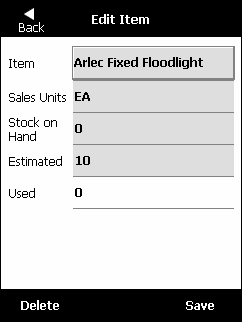
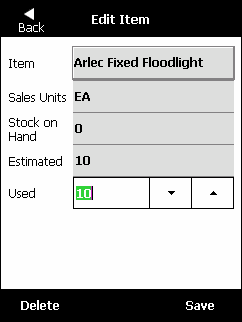
- To change the item used on the job, select the item name button in the Item field.
Micronet displays the Items screen.
- Search for the item you actually used on the job.
Refer to "General - Items" for more information.
- When you have found the correct item, tap the Select button.
Micronet redisplays the Edit Item screen showing the selected item details.
- Select the Back button.
Micronet redisplays the Job Materials screen with your changes.
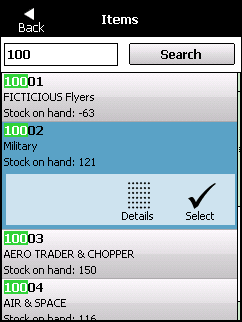
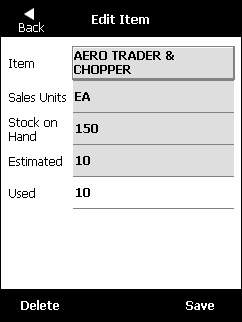
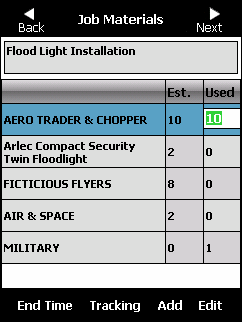
- Continue processing the job.
Refer to "Job Materials".